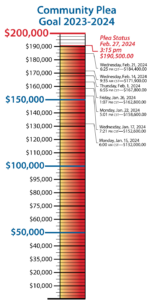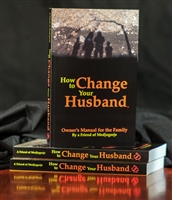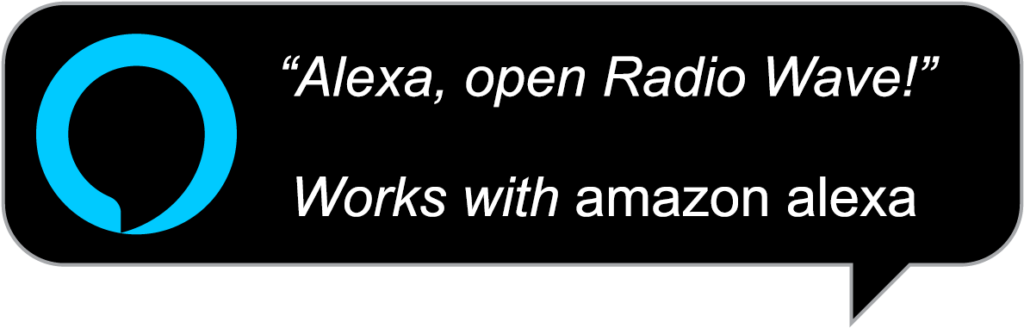A new release on medjugorje.com you’ll want to read because…
Get Latest Information from Medjugorje directly to your computer’s desktop with The Medjugorje Windows Gadget.
Download The Medjugorje Gadget
Download this document
1. What is a Gadget?
A gadget (sometimes called widget) is a lightweight application you can install on your computer. Windows Gadgets are accessible in the sidebar of computers running Windows Vista or Windows 7 as shown below:
2. What is The Medjugorje Gadget?
The Medjugorje Gadget has been developed by the Community of Caritas Team. It provides you with the latest information from Medjugorje.com directly on your computer’s desktop.
You can download and install it for FREE.
3. How to download and install The Medjugorje Gadget?
Downloading and installing The Medjugorje Gadget is easy and only takes a few seconds.
It is fast and secure.
The Medjugorje Gadget is only available for computers running windows vista or windows 7 for now.
Click here if you are using Internet Explorer as your browser
Click here if you are using Firefox as your browser
Click here if you are using another browser
A. If you are using Internet Explorer
Click here to start downloading The Medjugorje Gadget
The following dialog box opens. Choose ‘save’.
Select where you want the file to be saved (usually ‘Desktop’ is the default option). You do not have to change anything here. Click ‘save’.
The download will begin automatically. Once download is completed, click on ‘Open’ on the following dialog box.
The following message appears on your screen.
The Medjugorje Gadget has been digitally signed for Caritas of Birmingham. It is safe to install it on your computer.
Click ‘Run’.
The installation can now begin. A new box opens. Click on ‘Install’.
The Medjugorje Gadget is installed on your computer’s sidebar as shown below. You automatically get the latest information from Medjugorje.com on your computer. You can click on each title to read the full article on Medjugorje.com
Click here to start downloading The Medjugorje Gadget.
The following dialog box opens. Choose ‘Save File’.
Once download is completed, the download box opens. Double click on ‘medjugorje.gadget’ to begin install.
If the above box doesn’t show-up after download, locate the file ‘medjugorje.gadget’ in your download folder or in your desktop and double click on it:
The installation can now begin. A new box opens. Click on ‘Install’.
The Medjugorje Gadget is installed on your computer’s sidebar as shown below. You automatically get the latest information from Medjugorje.com on your computer. You can click on each title to read the full article on Medjugorje.com
Download The Medjugorje Gadget
Download this document