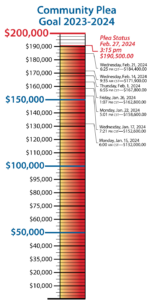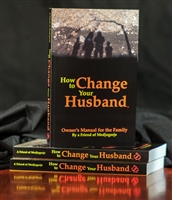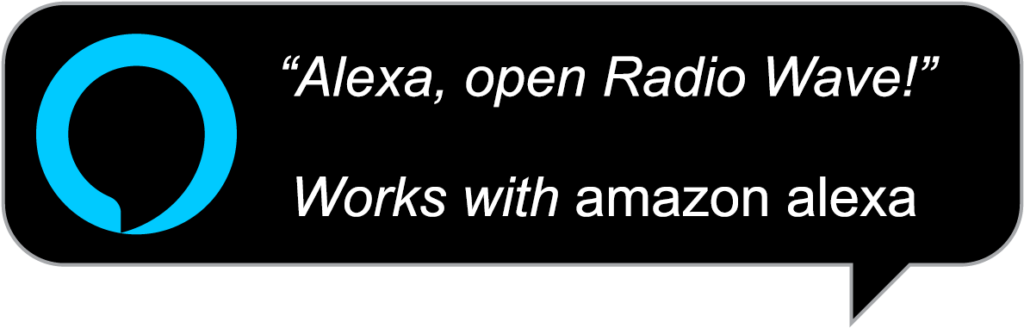There are TWO Different Search Functions:
1. Search the Site
2. Search the Messages
The “Search the Site” bar, where you will type in the words you are searching for, is located at the top, right-hand side of any page on the entire site, just underneath the Medjugorje.com header image. Please note, that the “Search the Site” functionality is not for searching Our Lady’s messages. We have intentionally kept the “Search the Messages” function as a separate function from “Search the Site.” The Message Search functionality will be covered on one of the upcoming release days.
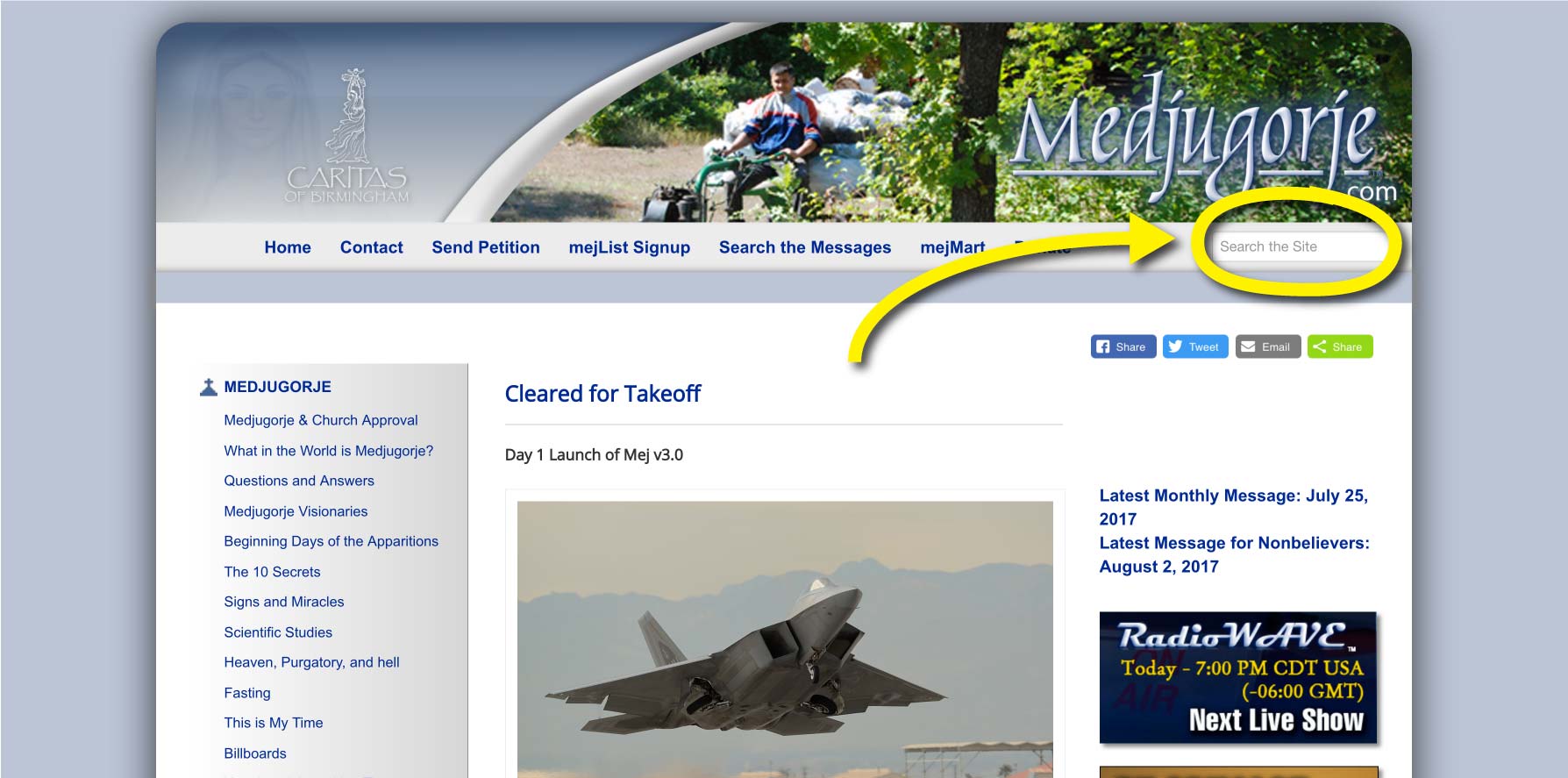
Important: It is highly recommended to allot time to learn the following and practice with it. You will save a lot of time in the future by simply studying and learning the use of the home page and Search the Site function.
Step 1: Using your mouse, click into the “Search the Site” bar.
Step 2: There are three different ways to search: Type in a single word, type in a phrase, or type in the exact phrase you want to search for, and hit the Enter key. A written explanation of each of these three search methods is below, followed further down this page by a graphic illustration of each method.
Option 1: Type in a single word. For example: Love
If you type in a single word, the search function will return the results of every article on the site that contains that word – not just in the title of an article or Radio WAVE program, but also within the text of the articles.
Option 2: Type in multiple words. For example: My love
If you type in multiple words, the search function will return the results of every article on the site that contains any one of those words or combination of those words in order of relevance.
Option 3: Search for an exact phrase by typing in multiple words in quotation marks. For example: “With my love”
If you type a phrase in quotation marks, the search function will return the results of every article that contains exactly the phrase you typed, in that exact order.
Step 3: Choose from your search results.
As mentioned above, the Search the Site function will return a listing of articles to you in order of “relevance” to your search, giving weight to factors such as how often the word or words you searched for appear in an article, as well as how “close” those words appear next to each other within the text. Depending upon what you search for, you may receive only a few articles as a result, or it could return to you multiple pages of results. Scroll down the list to see all the articles the search returns or click through the numbered page buttons at the bottom of the results screen to find the article you are looking for. If you find there are too many results to look through, you can narrow down the results by being more specific with the words in your search.
What if you misspell a word?
No problem. The site search is now smarter, and it will let you know if you have misspelled a word. For example, if you searched for the phrase “with my luve,” misspelling the word love, the search will ask you: Did you mean “with my love”? You can either re-type your search or click on the correct phrase presented to you by the search function, and it will then perform the search according to the correct spelling.
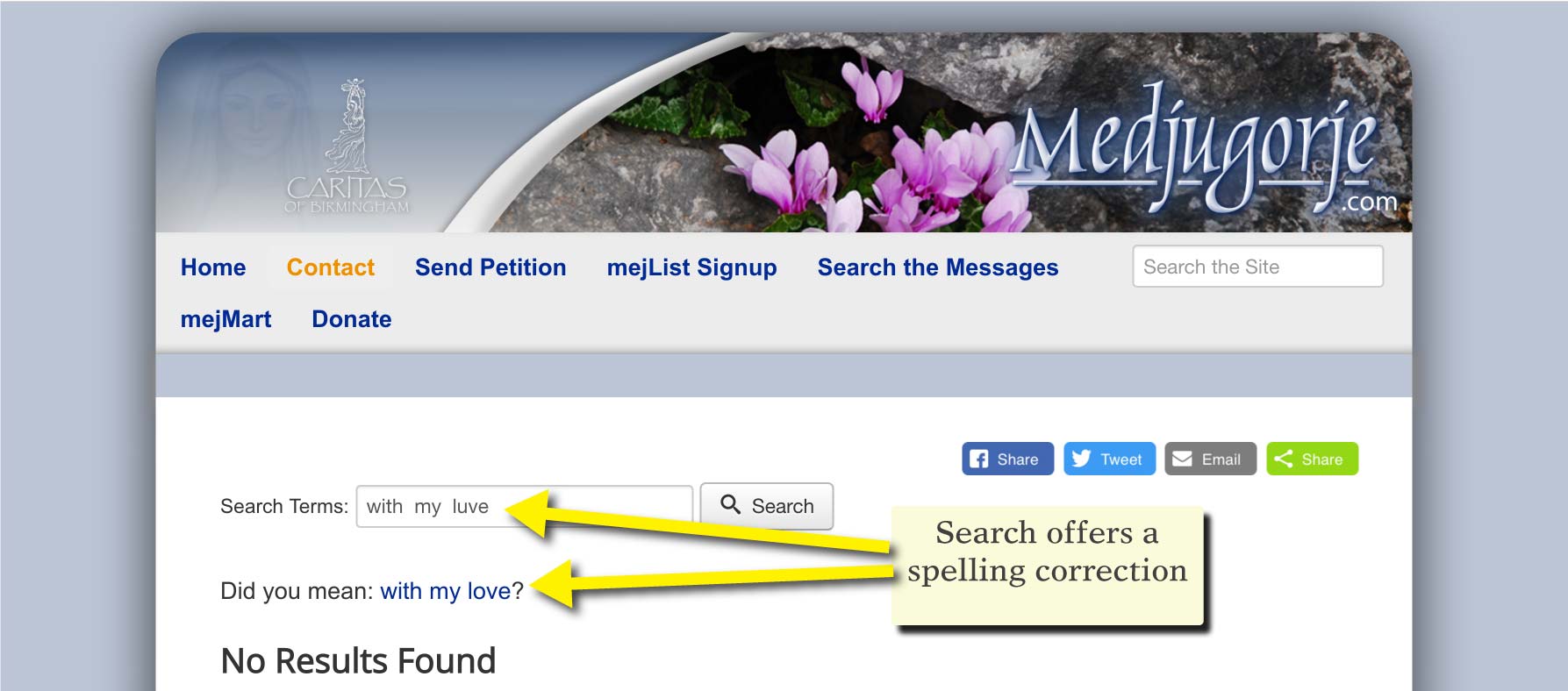
With the graphics that follow next, we provide you with an illustration of the three different search options described above and results they deliver.
Site Search Option 1: Single word search
Type in the “Search the Site” box: love. Then press the “Enter” key on your keyboard.
The search function will return a list of articles that contain the word love. Also shown under the title of each article returned is an excerpt of text from the article. The word you searched for may not appear within the text excerpt shown on the “results” screen, but it will appear somewhere in the article that was pulled up.
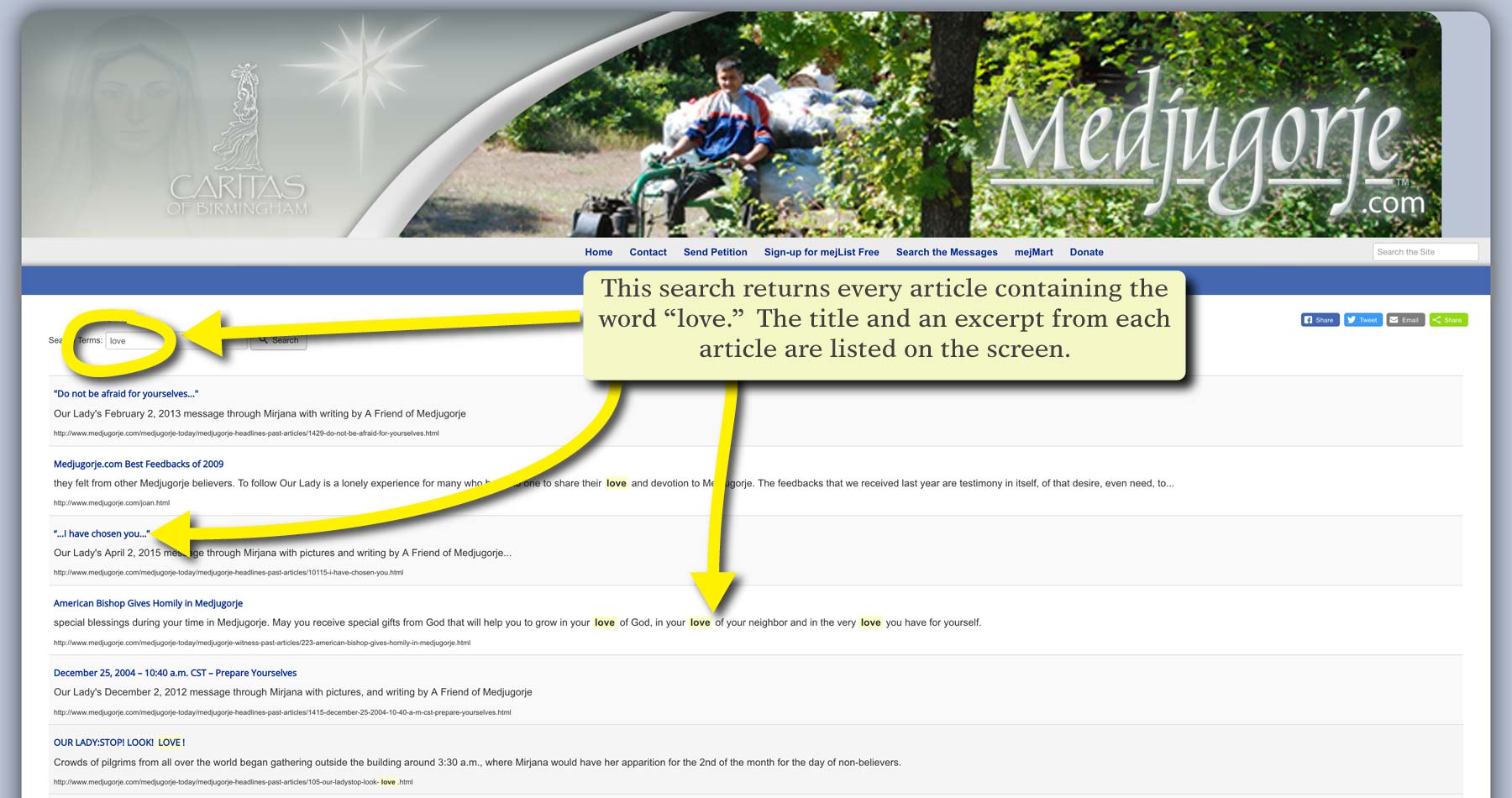
Clicking on one of the articles returned in the search will open the article, and within that article, the word you searched for will be highlighted in yellow wherever it appears.
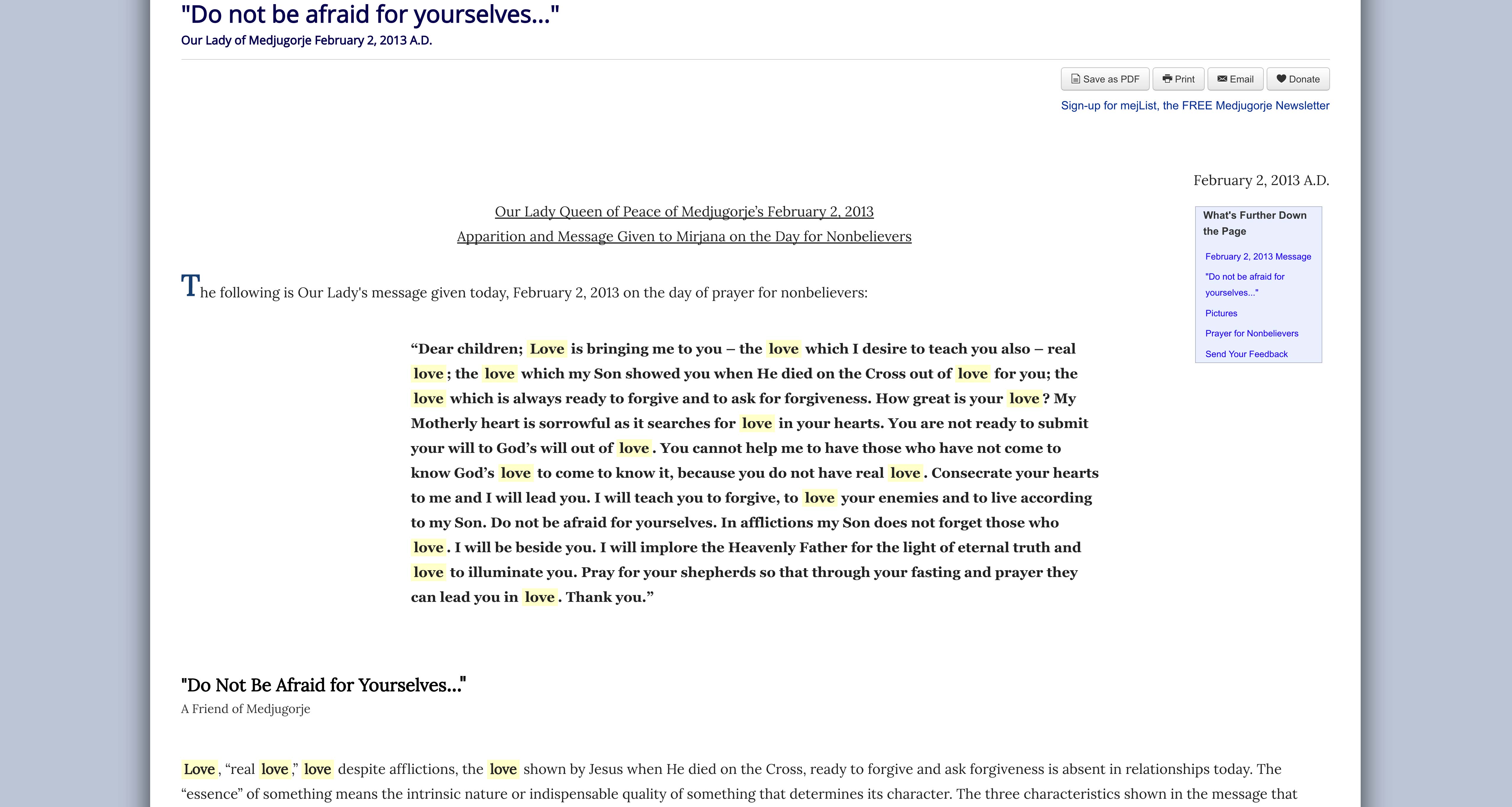
Site Search Option 2: Multiple word search.
Type in the “Search the Site” box: my love. Then press the “Enter” key on your keyboard.
The search function will return a list of articles that contain the words my love. Also shown under the title of each article returned is an excerpt of text from the article. The words you searched for may not appear in the text excerpt shown on the “results” screen, but they will appear somewhere in the article that was pulled up.
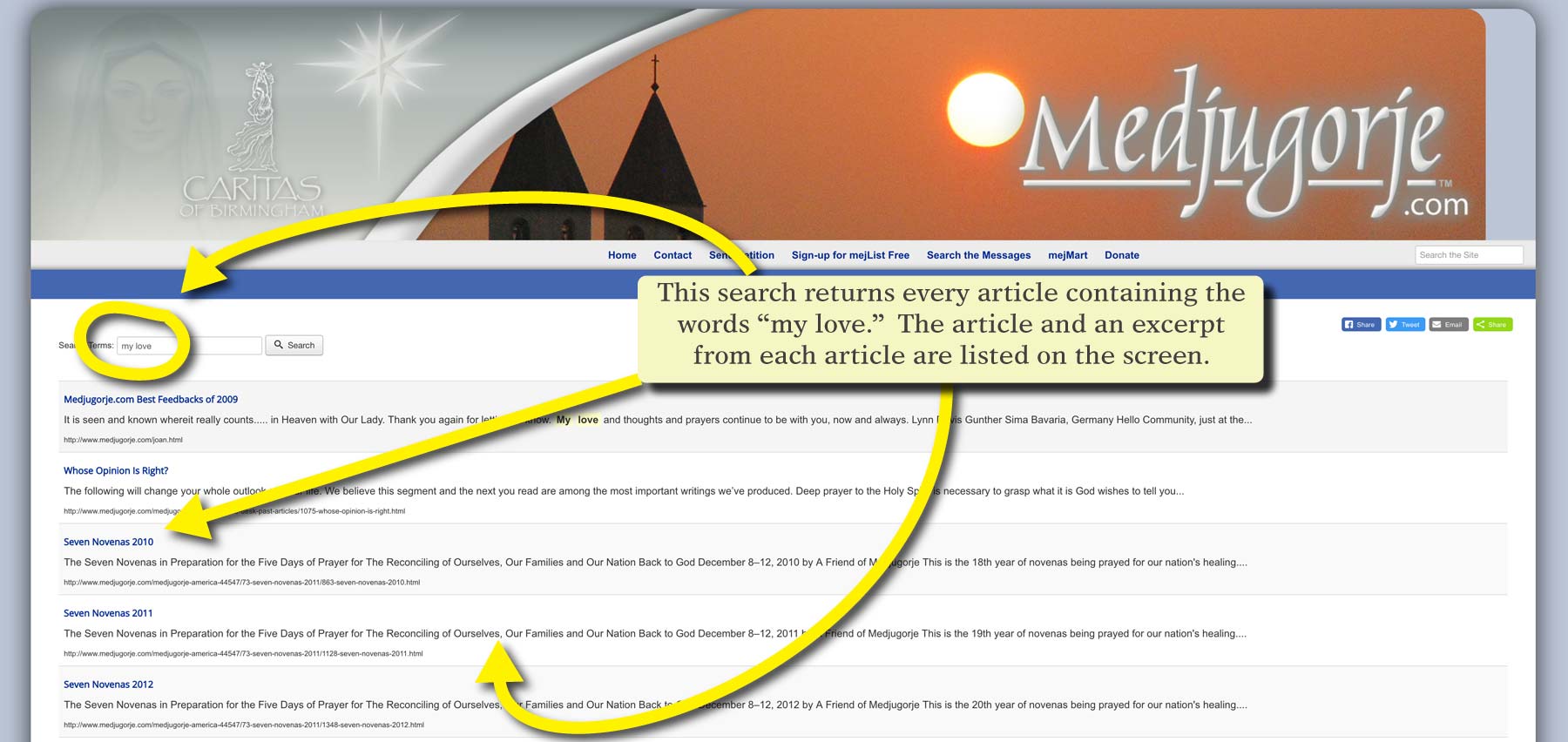
Clicking on one of the articles returned in the search will open the article, and within that article, the words you searched for will be highlighted in yellow wherever they appear.
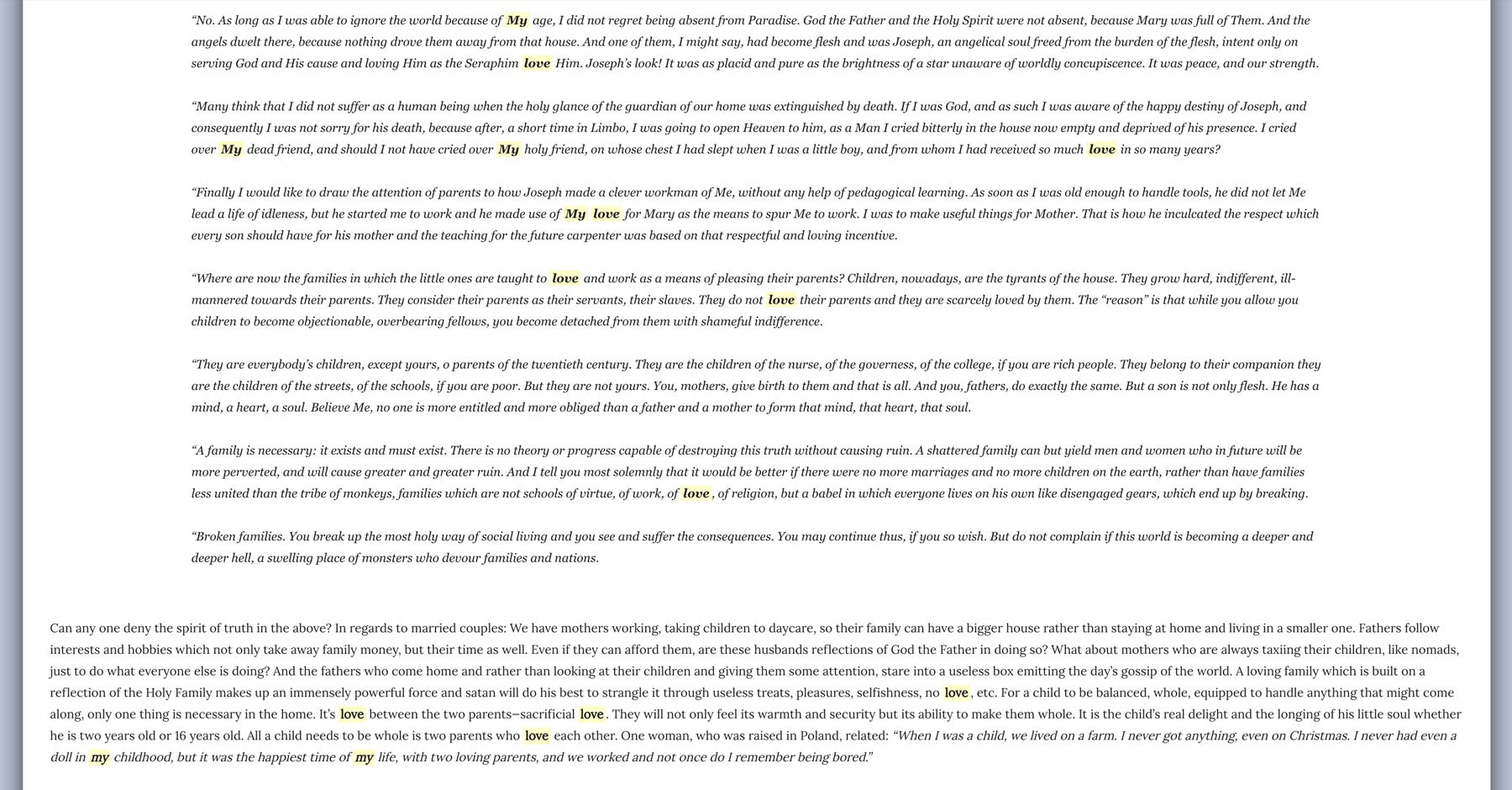
Site Search Option 3: Exact phrase search.
Type in the “Search the Site” box in quotation marks: “with my love”. Then press the “Enter” key on your keyboard.
The search function will return a list of articles that contain the exact phrase “with my love.” Also shown under the title of each article returned is an excerpt of text from the article. The exact phrase you searched for may not appear in the text excerpt shown on the “results” screen, but the exact phrase will appear somewhere in the article that was pulled up.
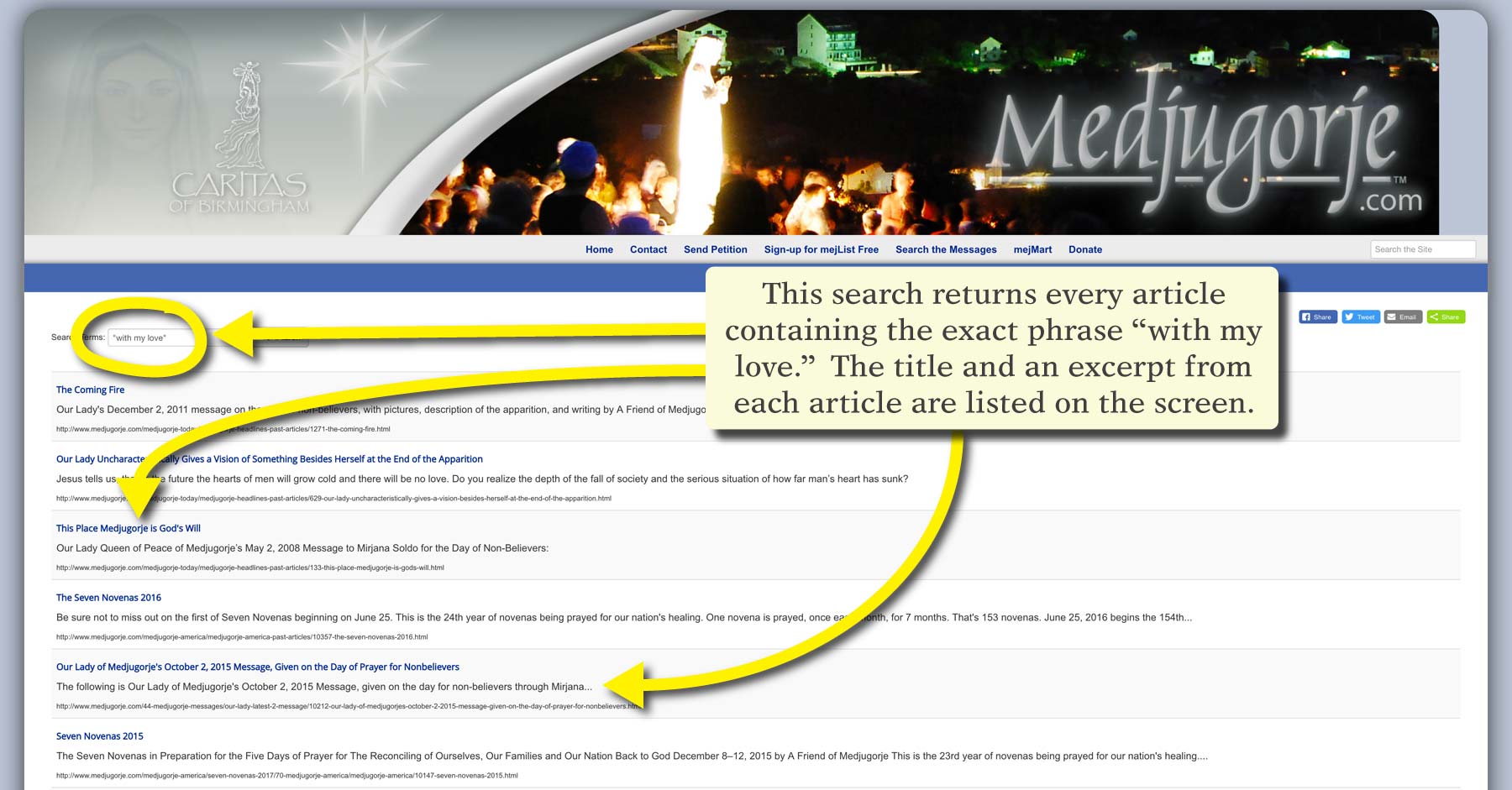
Clicking on one of the articles returned in the search will open the article, and within that article, the word you searched for will be highlighted in yellow wherever it appears.
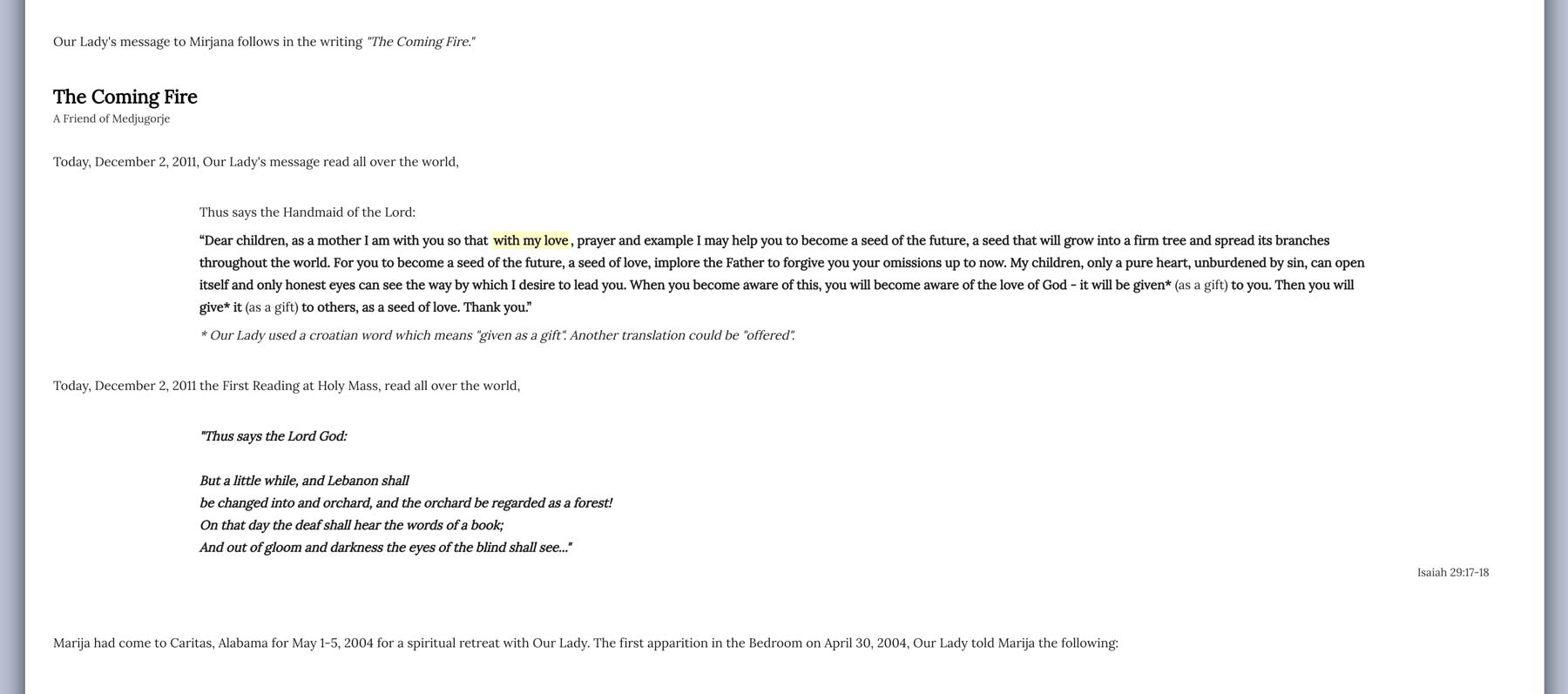
Again, spending just a few minutes to learn the “Search the Site” function will place at your fingertips a powerful tool for recalling important messages, writings, and any subject matter you want to find quickly and easily, for yourself, or to share with a hungry soul.
{source}
<!– Put Back Button Here –>
<button onclick=”goBack()”><strong>← Go Back</strong></button>
<script>
function goBack() {![]() window.history.back();
window.history.back();
}
</script>
{/source}